Having trouble with your computer? You've come to the right place. Even if you don't know a computer language (or want to), you can solve several common PC problems on your own.
This is a sequel of article previously.
Internet Connectivity
Whether you have a modem or a Windows 7 or Windows Vista home network, answers to common Internet access and online networking problems can be found at Microsoft Help and Support. Quick references include:
* Dropped signals
* Finding wireless networks
* Internet connection problems
* Network connection issues
* Slow speeds
* Using Internet Explorer
Hardware trouble
Should equipment fail to turn on, be recognized by your system, or function properly, follow these steps to address some of the most common hardware issues:
1. Determine that equipment has been assembled correctly, by consulting your product manual or referencing the manufacturer's Web site.
2. Confirm that your device is securely plugged in and receiving power. For equipment that relies on an A/C (wall outlet plug) power adapter, you can double-check that the outlet is functioning correctly by plugging in another device and observing if it starts up or begins charging.
3. Check to see whether equipment is properly connected to your PC by making sure all cables are securely plugged into the correct ports.
4. Verify that hardware is turned on.
5. Look for error messages displayed on either the equipment itself (commonly found on a small LCD screen) or on your desktop. Solutions for many of these can be found in your product manual or by checking this comprehensive database.
6. Install or reinstall drivers for the device in Windows 7 or Windows Vista. Windows automatically searches for drivers when new devices are connected and notifies you of any available updates. It may be necessary to manually install them yourself, if these files are contained directly on the device, on a CD/DVD sold with the equipment, or on the manufacturer's Web site. To activate setup, just double-click on the driver installation program. You may need advice for Windows 7 or Windows Vista if the installation program fails to run.
7. Confirm that you're using the latest drivers for your hardware. Manufacturers routinely issue patches to correct errors and inconsistencies that users encounter. To do so, simply use Windows Update, visit the Microsoft Download Center, or check the Download or Support section of the manufacturer's Web site.
8. Reboot your system and test the device again.
9. Consult Microsoft Help and Support, the Windows Community, or the manufacturer's Web site for assistance. The following resources also offer solutions to common problems with popular devices, including:
* Audio and sound cards
* CD or DVD drives
* Digital cameras
* Speech recognition
* Keyboards
* Mice
* Monitors and video cards
* Network adapters
* Printers
* Recordable media
* Scanners
* TV tuners
* USB Devices
* Webcams
* If all else fails, contact the hardware manufacturer's customer support department. You can also try your computer manufacturer's customer support group or Microsoft Customer Service and Support for additional assistance.
System failure
Can't get your PC to start up or shut down? Is Windows stalling out, randomly turning your computer off, or rebooting without warning? Follow these step-by-step instructions to restore system health.
1. Confirm that your PC is plugged into an electrical outlet and receiving power. If so, reboot and see whether the problem persists.
2. Try restoring your system.
3. Check to see if you have a memory problem.
4. Scan your hard drive for errors.
5. Look for driver problems.
6. Try advanced boot options and working in safe mode.
7. Did you just install a new hardware device or driver in Windows 7 or Windows Vista before Windows stopped working? Determine the cause and address the problem.
8. Repair your PC using the Startup Repair function.
9. Reinstall Windows.
10. If troubles remain, consult Microsoft Help and Support or the Windows Community. If you still need help, contact Microsoft Customer Service and Support.
Hard drive failure
In a worst-case scenario, system failure may be caused by a damaged or corrupted hard drive. There are many warning signs that may indicate this problem:
* Your system won't boot.
* No operating system is detected.
* The computer hangs during startup.
* Your PC is making strange noises.
If you are concerned about the safety of your files, try the following options before paying to send it to a data recovery specialist:
* Resurrect your hard drive.
* Retrieve files using a boot CD.
* Employ free system recovery too
source : http://www.microsoft.com/athome/troubleshoot101.aspx


No comments:
Post a Comment